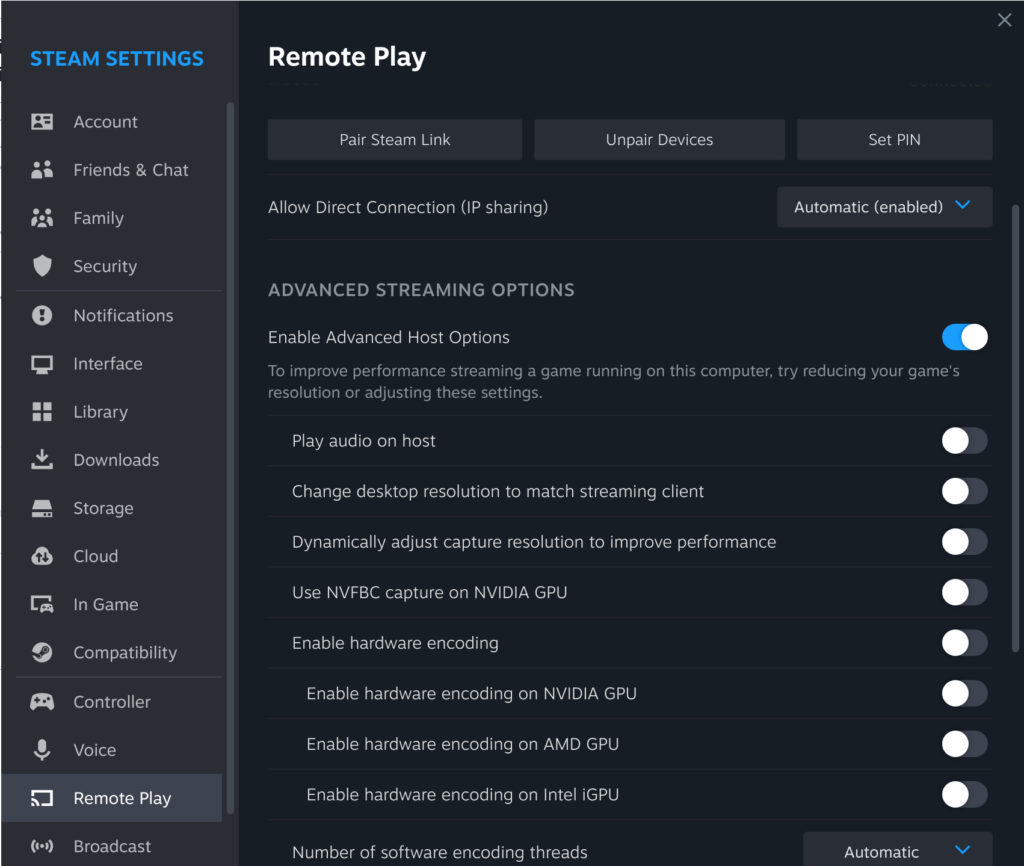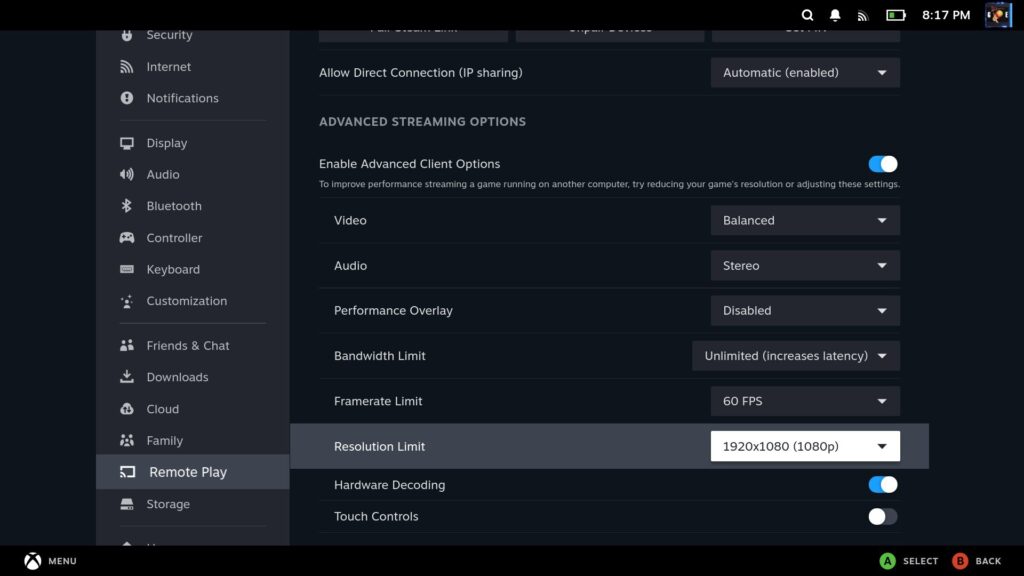END USER LICENSE AGREEMENT
---------------------------------------------------------
(1) You understand this is a hobby distribution; it is not to be used in production environments. By downloading, installing and using this distribution you agree that you understand you are not entitled to receive any kind of formal support.
(2) You understand all Nobara-specific packages and code modifications have been created by end-user individuals. There are no companies officially involved.
(3) You understand that this distribution is -NOT- to be considered a ‘Fedora Spin’. It is completely independent project from Fedora, and there are no Fedora developers or parties involved. Nobara uses Fedora packages, code and repositories. That is the extent of the relation.
(4) By downloading, installing and using this distribution you agree that Nobara, Fedora, Red Hat, RPMFusion, and COPR related developers are -NOT- responsible for any kind of damages, data loss, or theft incurred during usage of this distribution and you will not attempt to pursue any legal actions against any of these parties or individuals related to these parties.
(5) This distribution provides third-party repositories and packages which are already enabled and installed for functionality. It does -NOT- conform to Fedora's 3rd party policies, found here:
https://docs.fedoraproject.org/en-US/fesco/Third_Party_Repository_Policy/
By downloading, installing and using this distribution you agree that you understand these 3rd party repositories are installed and enabled, and that this distribution ships with some of these packages installed. You also agree that you understand the following information surrounding the inclusion of these packages and repositories:
Per the following:
https://rpmfusion.org/FAQ#Free_repository
- Free repository
Software that uses a free license, but is not accepted in Fedora for various reasons.
Example: video players
- Nonfree repository
Software that uses a nonfree license, but is otherwise redistributable.
Example: Nvidia binary drivers
- Can I use RPM Fusion packages during the installation of Fedora?
Yes, Anaconda (the Fedora installer) supports using external repositories during installation.
- Why doesn't the Fedora project ship the Software that RPM Fusion offers?
As Fedora is officially affiliated with Red Hat, Inc. in the Fedora Project, Fedora is effectively bound by the same legal restrictions as Red Hat, as a US company, is bound by. This means in particular that software encumbered with US patents cannot be included in Fedora.
Fedora further only wants to ship software that is covered by Free and Open-Source-Software licenses; see Fedora's Licensing Guidelines and its List of Good Licenses for details.
* Nobara is not associated with Red Hat or Fedora, and only includes the RPMFusion Free and Nonfree repositories, which as noted only contain packages which are legally re-distributable and/or contain free licensing.
- Does RPM Fusion distribute illegal software?
No. RPM Fusion only distributes packages which can be legally re-distributed.
(6) You understand the nobara-appstream repository contains packages which would otherwise be available in RPMFusion Free or Nonfree repositories, but have been patched or modified by us:
blender
obs-studio
obs-studio-gstreamer-vaapi
Discord
telegram
mpv
(7) You understand the xone driver utilizes the 'lpf' tool and does not directly package or distribute any copyrighted firmware or other related data. Additional steps must be manually performed in order to install the firmware on the user end, documented here: https://nobaraproject.org/docs/xbox-controllers/known-issues/
---------------------------------------------------------